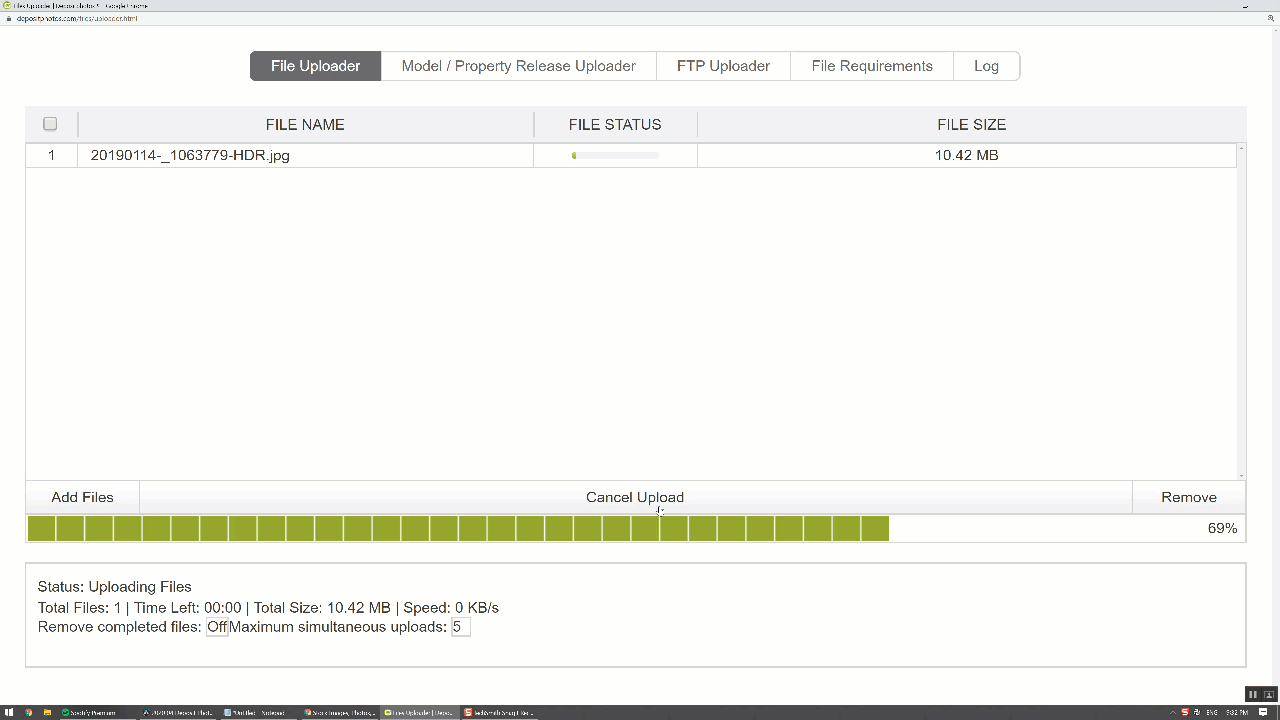In this post I am going to review my earnings on Depositphotos, look at my best selling photos and show some advanced tips and tricks on Depositphotos. But before I do, if you are looking to learn how to become a deposit photos contributor, I am not going to get into that in this article but I do have another post about getting started as a Depositphotos contributor.
Depositphotos Contributor Earnings by Year
Lets jump into the stats, so far I have made about $1500 on Deposit Photos, now that is a lot less than some of the other stock sites I contribute to like Shutterstock and Adobe stock, so I haven’t spent as much time uploading photos to Depositphotos as a result. Pretty much just uploaded a bunch of photos 7 years ago and left it. This chart shows both my earnings and number of uploads by year.
The red line is the number of uploads in that year and the blue bars show the earnings each year. Notice that in 2012 I uploaded 50 photos but made only 30 cents, 2013, uploaded 141 photos and made under $40.
I haven’t uploaded a photo since 2014 but in 2019 I made over $300 from those photos I uploaded six years earlier. Now, I recently uploaded over 100 more photos in 2020 to see if I can raise my 2020 earnings.
Depositphotos Contributor Earnings Best Days
Looking at the chart, 2017 stands out, no uploads in the preceding two years but more than doubled in revenue. Lets dig into what happened there.
Looking at my Stats, on June 23, 2017 I made over $60 with 36 on demand sales and on Jul.01, 2017 I made over $120 with 72 on demand sales. Those two days accounted for almost 40% of my yearly revenue, crazy.
On Depositphotos you can see all your sales so I can go back and see what sold on those days and all those sales were for only one photo.
There is no way for me to figure out why it happened because I didn’t notice it till afterwards but I figure Deposit photos included my photo in an email campaign or maybe added it to the homepage for those days, that is the only thing I would explain such a sudden increase followed by a decrease.
Depositphotos Contributor Sales by Photo
Now let's take a look at how my sales break out by photo. One cool thing about Depositphotos is they make it really easy to see a list of your photos with how many people have viewed, downloaded and how much you have earned with each photo. However, one not so cool thing is they don’t have an easy way to sort the list, so you can’t just click a link to see your top photos.
However, it wasn’t that hard for me to cut and paste into a Google sheet so I could sort by sales. Now, as you can see, the vast majority of my sales come from one photo. I uploaded this back in 2012 and it still gets downloaded almost daily. The main reason is that it ranks high in a lot of search results.
Buyers searching for just “Canada” in deposit photos are going to see it on the first page and if you type in “Canada Landscape” then it is currently the top result.
Now search results change over time but fairly slowly. Now I say this not to brag but to give you an idea of what you can expect if your photo makes it to the top of the search results on this site.
My number two photos are on the first page if you search for “Toronto” definitely not as popular a search as Canada but still give it the number 2 spot on my download list, and the third one is on the first page buyers search for Vancouver.
Depositphotos Contributor Tips
Now if you are reading this article and have never uploaded any of your photos to any stock sites before and this is motivating you to upload to Depositphotos, that's great but I would suggest not starting selling your photos on Depositphotos, I make a lot more money from the same photos on Adobe Stock and Shutterstock so they are a better place to start if you are new to stock photography.
However, if you have already seen some success on other stock sites then definitely consider opening a Depositphotos account. But as you know, uploading to sites can be time consuming and adding another site is adding more time to your workflow.
Using Photerloo to Upload to Depositphotos
That is why we created Photerloo, which is a website and Mobile app that uploads your photos to multiple stock sites making it much easier to sell your photos across all the popular sites. So, you just upload the photo once to Photerloo, the app suggests keywords then uploads it to all your stock sites for you.
If you don’t have a Photerloo account yet, you can click the button below to sign up for a free account..
Connect Depositphotos Account in Photerloo
If you already have an account then all you need to do is link your deposit photos account. To do that, click the connect sites links on the left side then click the Depositphotos button and enter Depositphotos username and password, one thing to note is that you can’t link your Depositphotos account until after you have been accepted as a Depositphotos contributor.
That is, now when you upload to your other stock sites Deposit photos will be available to upload at the same time.
I also posted a Youtube video about my earnings that you can check it as well.